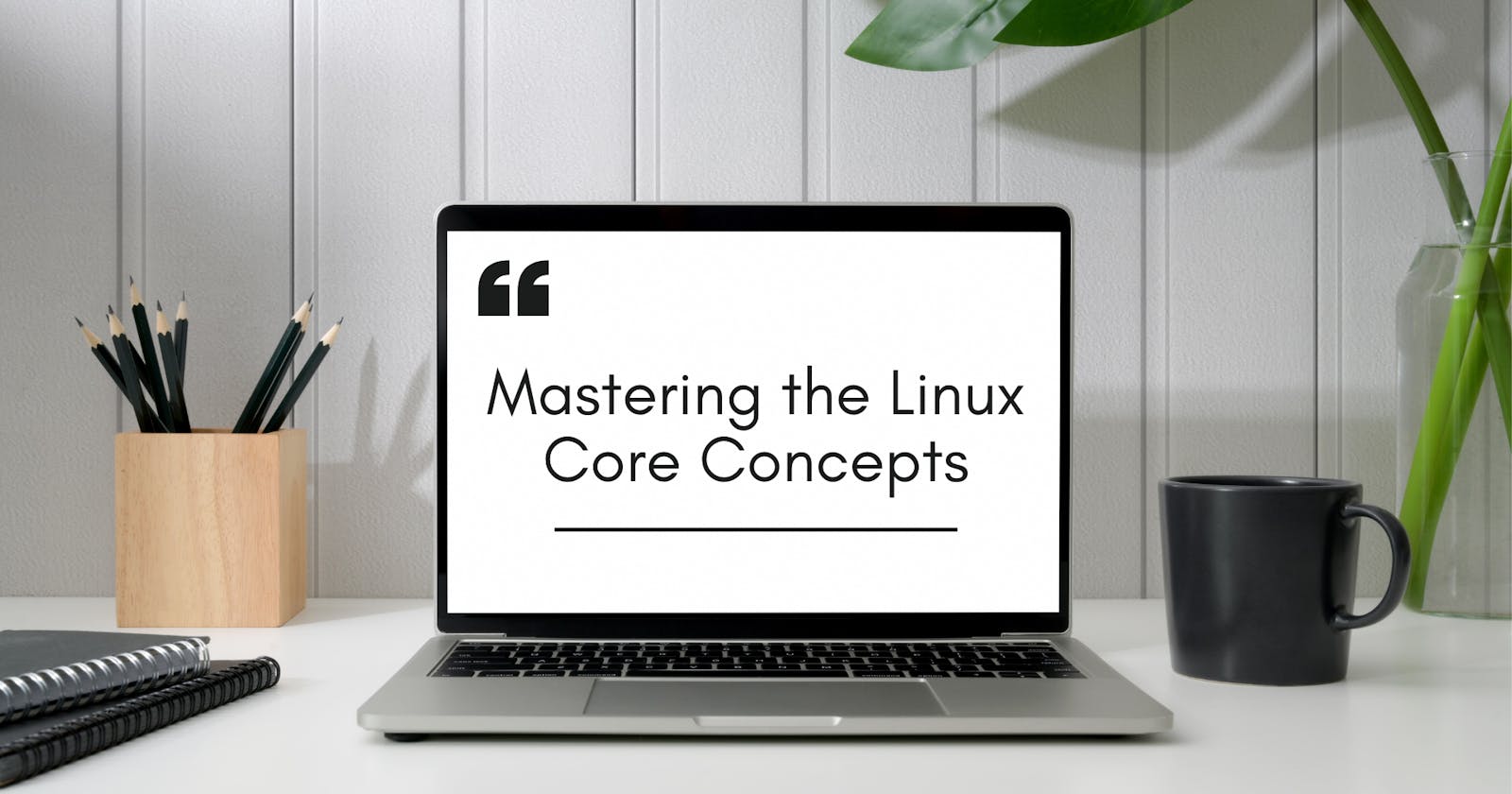Introduction
Hey everyone, welcome to my new blog. In the previous blog, we started with Linux operating system by looking at some basic Linux commands and the different types of shells. So in this blog we going learn some core concepts of Linux OS like Linux kernel, working with hardware, package manager and managing user
Linux core
Linux kernel
What is Linux Kernel? A kernel is a significant component of an OS and is the core interface between a computer's hardware and processes. It communicates between the two managing resources as efficiently as possible.
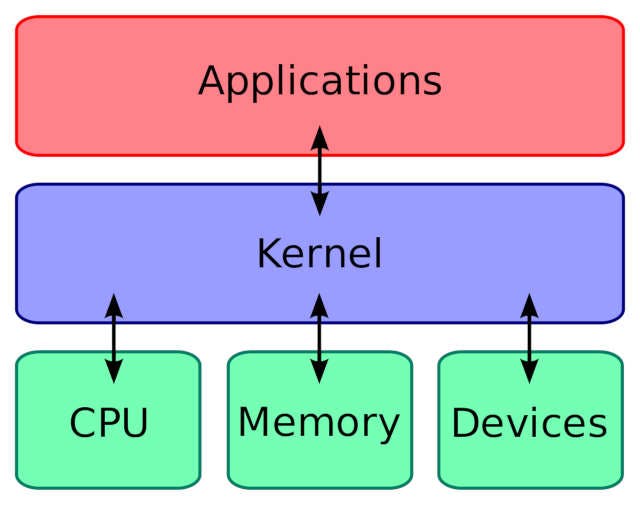
To understand more clearly let's take an example, think of the library store, the books are the hardware resources, students are the application process and the librarian is the kernel. So in the library, a student asks the librarian to issue a book to them. The same goes for kernel
The Kernel is responsible for four major tasks i.e,
Memory management: It keeps track of how much memory is used to store what and where.
Process Management: Determine which process can use the CPU when and for how long.
Device Drivers: Act as mediators between the hardware and processes.
System call: Receive request for service from security
To know the kernel version use the uname command. For example
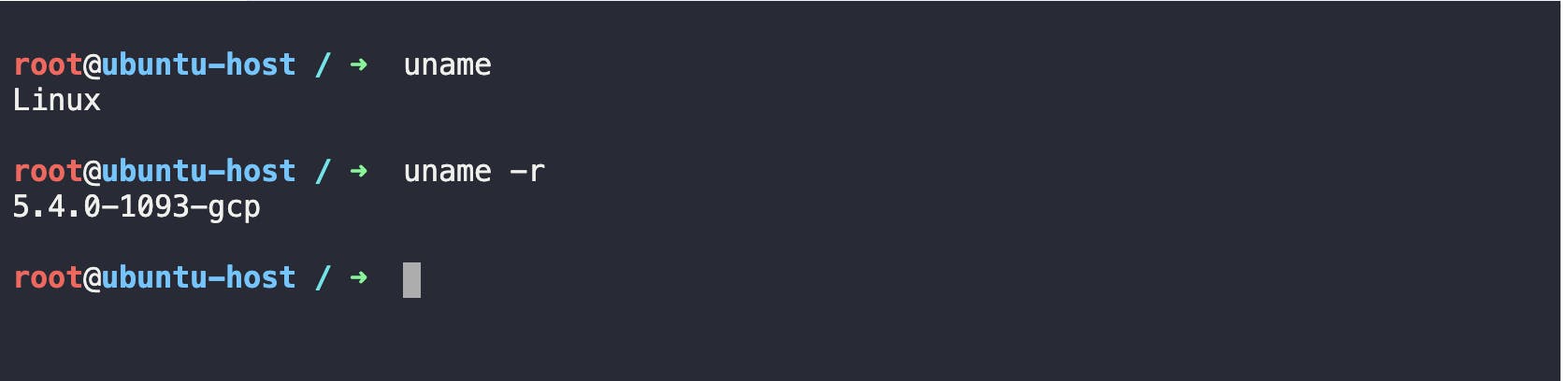
Here,
5 = kernel version
4 = major version
0 = minor version
1093 = patch release
GCP = distro specific info
Working with Hardware
Let's take an example of a USB disk to be used in the system. As soon as the device is attached to the system, a corresponding device driver detects the stage change and generates an event. This event, which is called uevent is then sent to the user space device manager daemon called udev.
The udev service is responsible for dynamically creating a device node, associated with a newly attached device in the /dev file system. Once this process is complete, the newly attached disk should be visible under /dev file system.
dmesg is a command used to display messages from an area of the kernel called the ring buffer. when a Linux operating system boots up, there are numerous messages generated by the kernel. These messages also contain logs from the hardware device that the kernel detects and provides a good indication of whether is able to configure them.
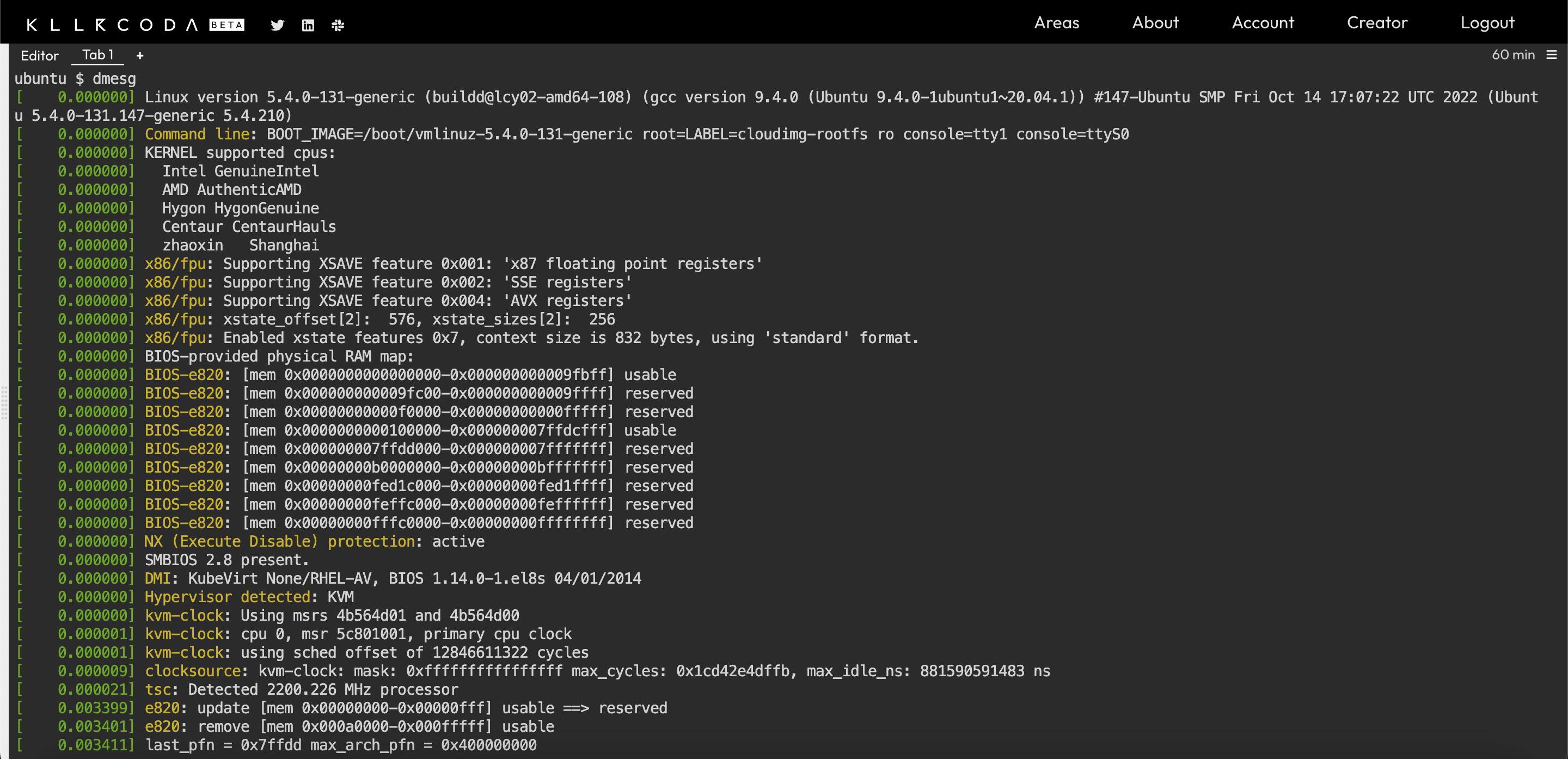
udevadm monitor command listens to kernel uevents. Upon detecting an event, it prints the details such as the device path and device name on the screen.
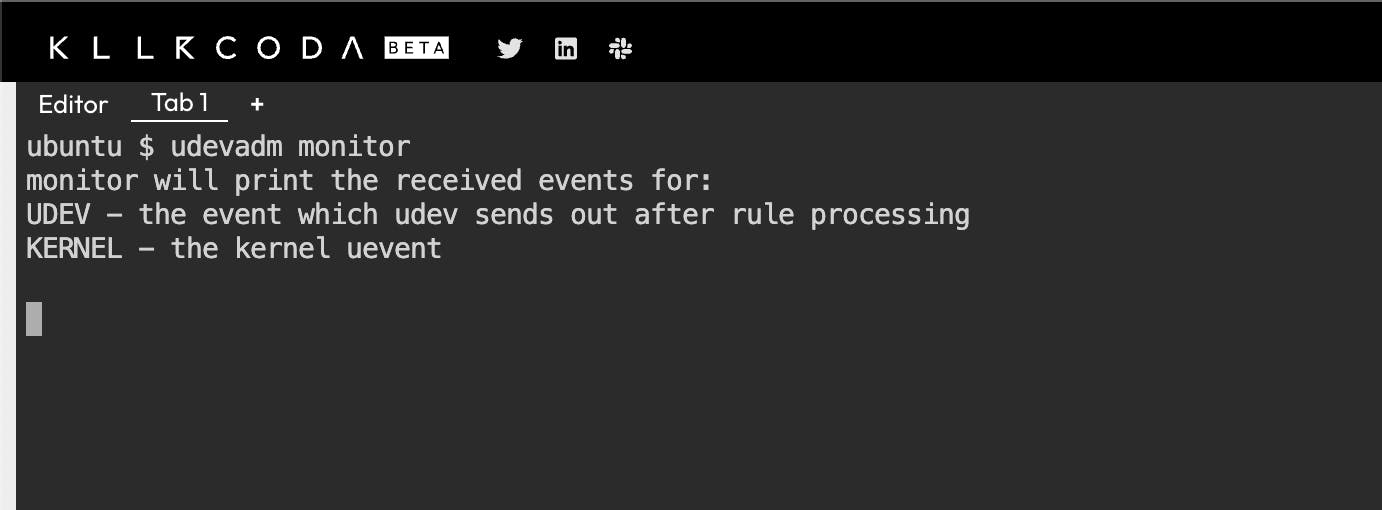
lspci command stands for list PCI (Peripheral Component Interconnect). This command is used to display info about all PCI devices that are configured in the system. PCI devices are ethernet cards, raid controllers, video cards and wireless adapters.
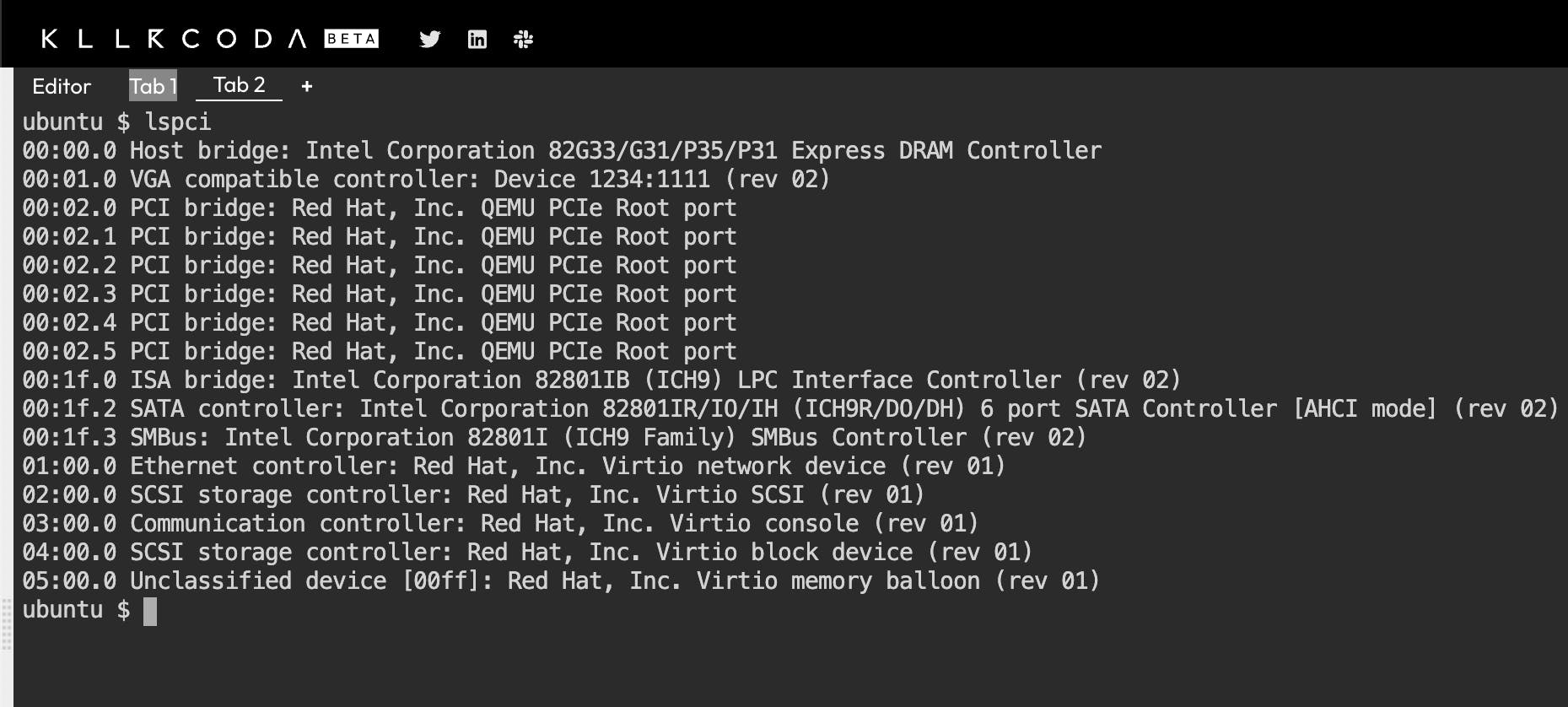
The lsblk command lists information about the block device.
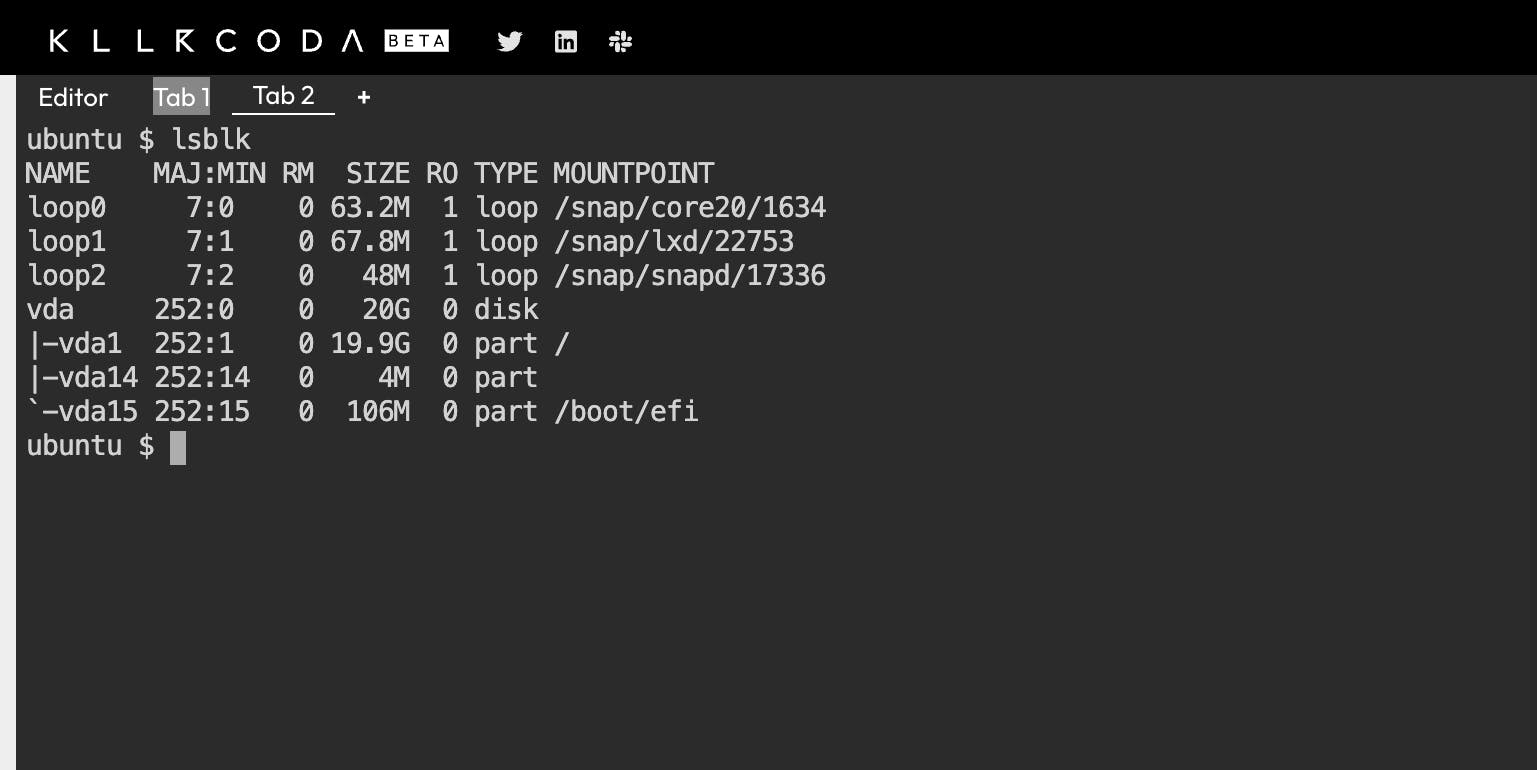
lscpu To get information about the system Cpu.
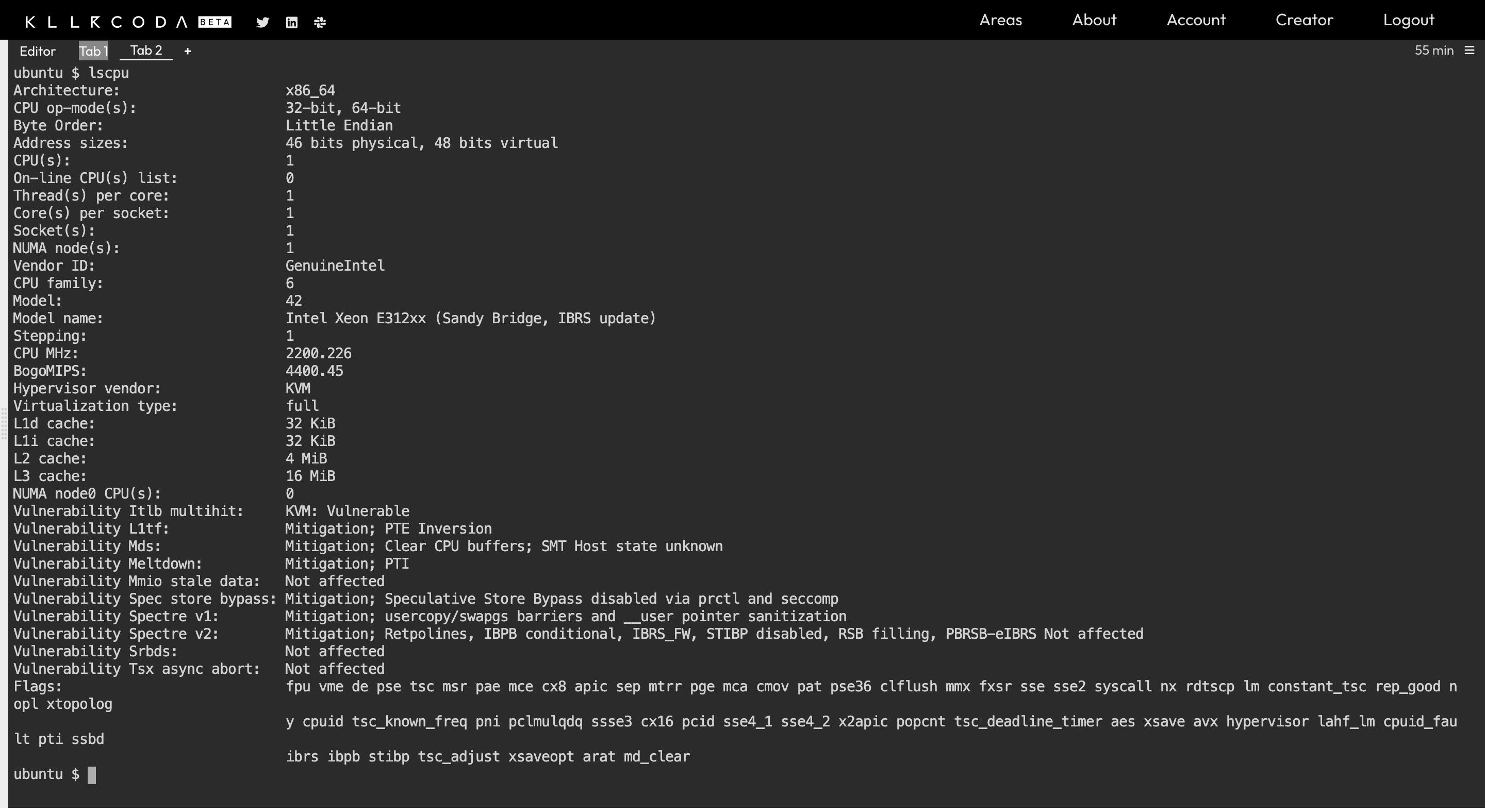
lsmem To get information about the system's memory.
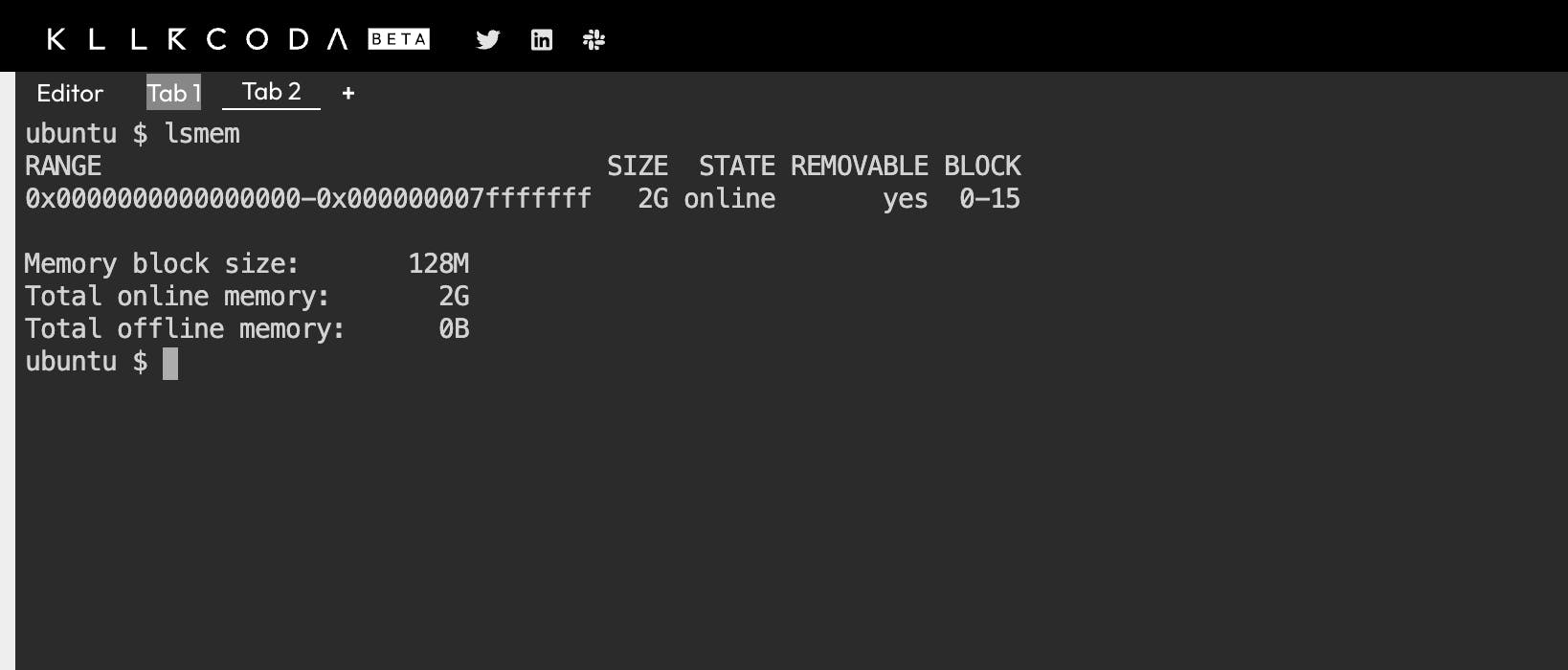
Filesystem Hierarchy

Let me explain each file in Filesystem Hierarchy:
bin: The basic program and binaries such as cp, mv,mkdir, and date commands are located in the
/binfolder.boot: Essential file to boot the system.
dev: Device config file like keyboard and mouse.
etc: system-wide config files, and executables required to boot the system.
home: each user's home directory to store documents.
media: device mounts like CD or USB drive.
mnt: temporary mount point for the added filesystem.
opt: for a program that installs bin and lib in one directory.
proc: Represent the current state of the kernel.
root: root user name directory.
run: Temporary runtime files.
snap: snap package manager.
srv: site-specific data like location.
sys: virtual filesystem for viewing kernel.
tem: temporary location for the running process.
usr: user binaries and file.
var: variable data like logs.
Security and file permissions
Before we understand the concepts around access control, we first learn about accounts in Linux. What is an Account?
Every user in Linux has an associated account. The user account maintains info such as the username and password used to log in to the system. A user account also contains an identifier called UID which is unique for each user in the system. The information about a user account is stored in the /etc/passwd file.
And a user can also have GID which indicates group id. A Linux group is a collection of users. It is used to organize users based on common attributes such as roles or a function. The information about a group account is stored in the /etc/group file.

If you want to know a user's UID and GID then use the id command to know the uid and gid.
Types of Accounts in Linux
User Account: A user account refers to individual people who need access to the Linux system.
Superuser Account: A super user account is a root which has the UID 0. The super user has unrestricted access and control over the system, including other users.
System Account: System accounts are usually created during the OS installation. System accounts are usually created during the OS installation.
Service Account: Service accounts are similar system accounts and are created when services are installed in Linux. For example, an Nginx service makes use of a service account called Nginx.
User Managing
Let's look at some of the basic commands used to create and manage user accounts in Linux.
If you want to add a user then use useradd the command and if you want to set a password for the newly created user then use passwd the command.
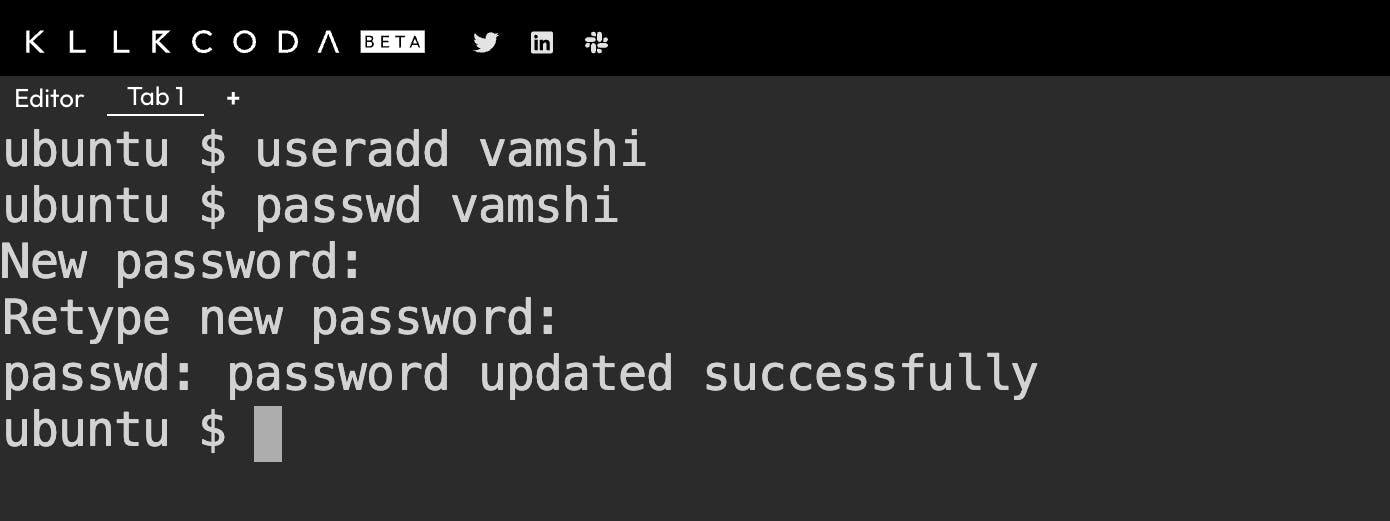
[~]$ useradd -u 101 -g 105 -d /home/vamshi -s /bin/bash -c "developer " vasmhi
Here are some of the common options used with this command:
-c: custom comments
-d: custom home directory
-e: expiry date
-g: specific GID
-s: the specific login shell
-u: specific UID
If you want to delete a user then use userdel command.
Linux File Permissions
Every file and directory in your Linux system has the following 3 permissions defined for all the 3 owners discussed above.
Read: This permission give you the authority to open and read a file. Read permission on a directory gives you the ability to list its content.
Write: The write permission gives you the authority to modify the contents of a file.
Execute: In Windows, an executable program usually has an extension “.exe” which you can easily run.
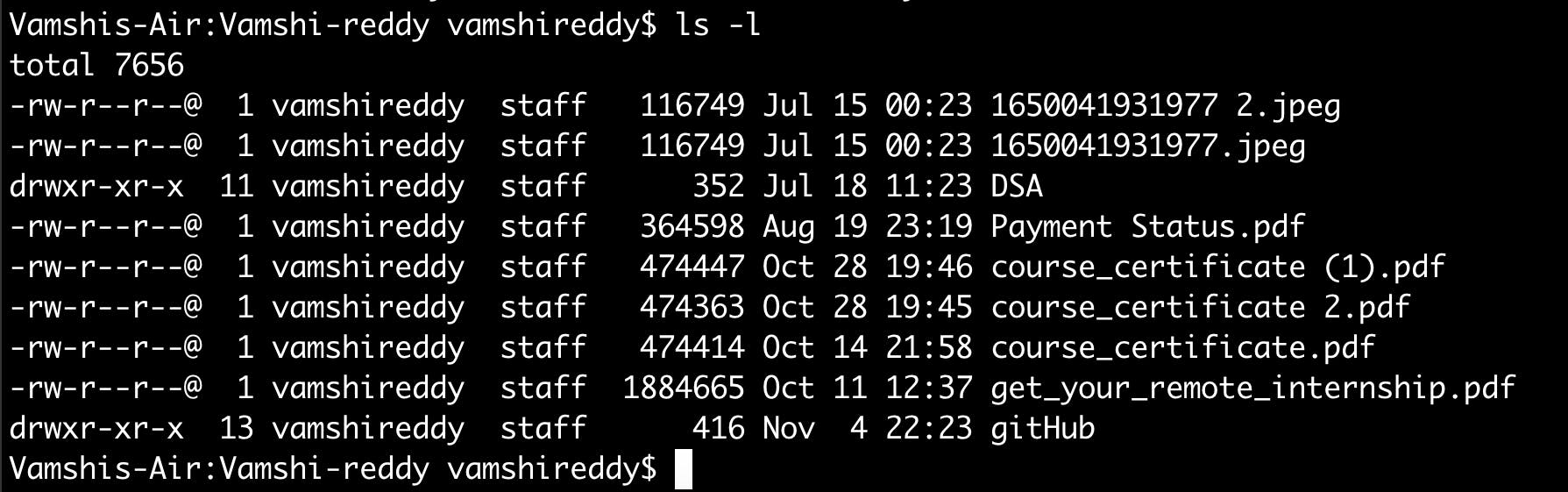
‘-rw-rw-r–‘ code is the one that tells us about the Linux permissions given to the owner, user group and others.
We can change the permission of the file by using the command chmod .
For example:
[~]$ chmod u+rwx test-file : provide full access to the owner
[~]$ chmod o-rwx test-file : Remove all access to the others
[~]$ chmod u+rwx, g+r-x,o-rwx test-file : Full access to the owner, add read and remove execute to a group, remove all access to the others.
Package Management
Before we dive into the world of package managers, let us first understand what a package is...
A package is a compressed archive that contains all the files that are required by our particular software to run.
For example, let's consider an ubuntu system, we want to install simple editing software such as GIMP. To do this, we can make use of gimp.deb package. The gimp. dep package contains all the software binaries and files needed for the image editor to run.
Now there are 100s of different Linux distributions out there. These distributions run different sets of tools, libraries and possibly even different Linux kernels. As a result of this, a Linux program may not run the same way from one system to another.
A package manager is a software in a Linux system that provides consistent and automated processing of installing, upgrading, configuring and remaining package from the OS.
The function of the Package manager:
Package Integrity and Authenticity
Simplified package manager
Grouping package
Manage Dependencies
Different types of package manager
1. DPKG – Debian Package Management System
Dpkg is a base package management system for the Debian Linux family, it is used to install, remove, store and provide information about .deb packages.
APT (Advanced Packaging Tool)
It is a very popular, free, powerful and more so, useful command line package management system that is a front end for the dpkg package management system.
Users of Debian or its derivatives such as Ubuntu and Linux Mint should be familiar with this package management tool.
Aptitude Package Manager
This is also a popular command line front-end package management tool for the Debian Linux family, it works similarly to APT and there have been a lot of comparisons between the two, but above all, testing out both can make you understand which one actually works better.
2. RPM (Red Hat Package Manager)
This is the Linux Standard Base packing format and a base package management system created by RedHat.
YUM (Yellowdog Updater, Modified)
It is an open-source and popular command line package manager that works as an interface for users to RPM. You can compare it to APT under Debian Linux systems, it incorporates the common functionalities that APT has.
DNF – Dandified Yum
It is also a package manager for RPM-based distributions, introduced in Fedora 18 and it is the next generation of the version of YUM.
If you have been using Fedora 22 onwards, you must have realized that it is the default package manager.